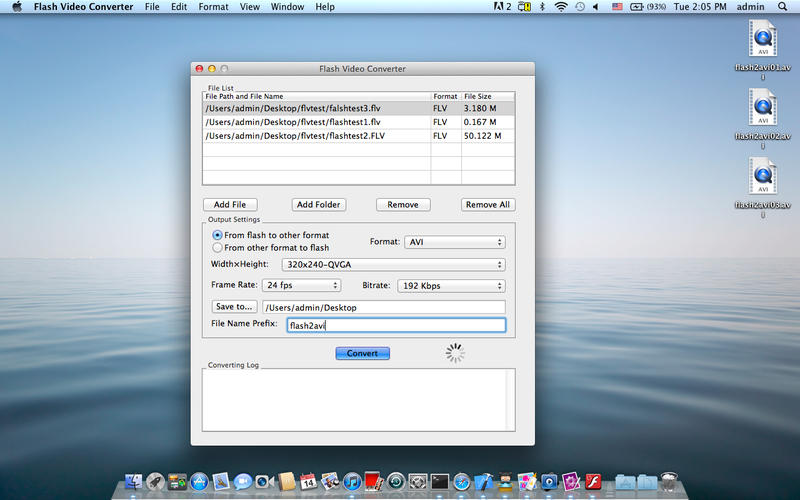Support both convert flash to other video formats and convert other video formats to flash.
Video Converter for Flash is a useful and powerful conversion tool that allows you convert video files between Adobe Flash (*.swf, *.flv files) and various video formats such as MP4,MOV, 3GP, ASF/WMV, mpeg files bidirectionally.
Video Converter for Flash can convert not only single flash, but also perform batch conversion - a real treasure for those who have to process hundreds or thousands of flash files.
Today,flash format is widely popular and it established itself as standard for publishing embedded video streams on internet.Most popular web sites(such as youtube,hulu,youku,ect) with video content use FLV as a chosen format.But flash format cant be play directly on mac.So you should convert flash to other format such as MOV before you watch.And you also convert other video format to flash before you publish your video.
Key Features:
-Support conversion from flash(flv,swf) to other video such MOV,RM,AVI,MPEG,MP4,FLV,SWF,3GP,3G2,ASF
-Support conversion from other format video to flash
-Support batch conversion-you can import thousands of flash file,and convert them automatically.
-Support key options(parameters) including format,video size,frame rate and bitrate.
-Good conversion quality
Several simple steps to convert between flash and other format:
1.Click "Add file" or "Add Folder" to load video files
2.Check "from flash to other" or "from other to flash"
3.Select the output format.
4.Select video size(width x height),if you want to keep the size in accordance with input file,choose "same as input"
5.Select frame rate,if you want to keep the frame rate in accordance with input file,choose "same as input"
6.Select bitrate,if you want to keep the frame rate in accordance with input file,choose "same as input"
7.Click "Save to…" to choose the destination folder you want to save
8.Enter the file name prefix
9.Click "Convert" to launch converting
Conversion report will be shown in Converting Log after conversion.